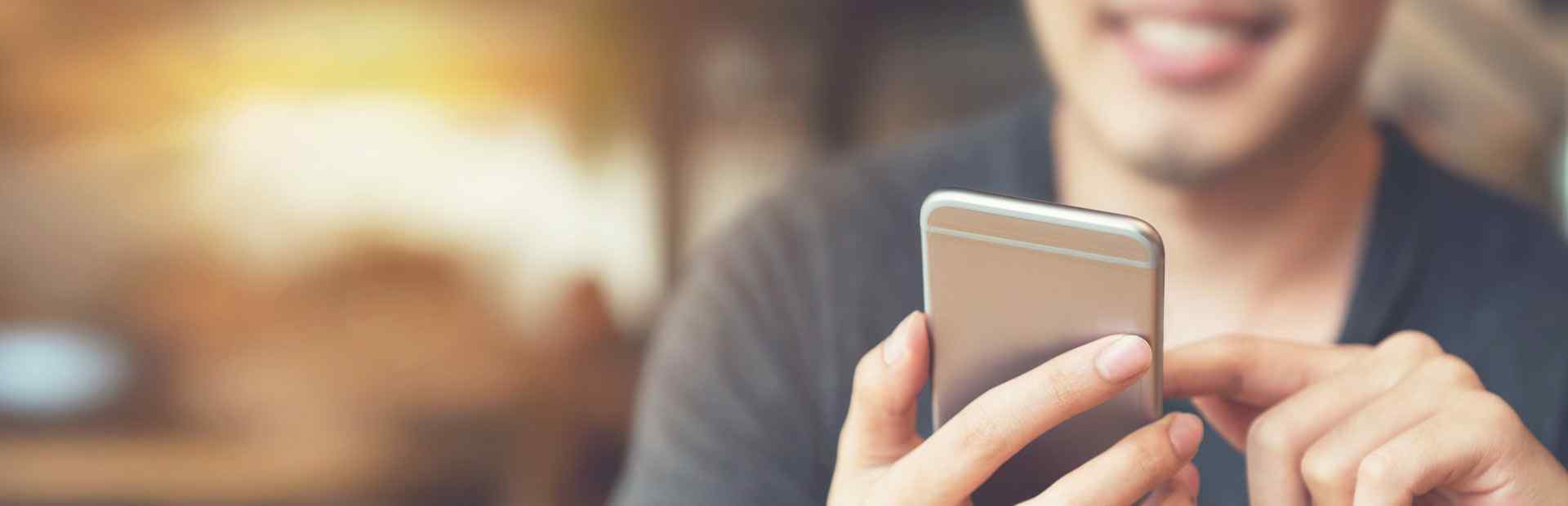
Mobile Banking &
Deposit
Mobile Banking
With mobile banking, you can check your account balances, transfer funds, view unpaid bills, view your account transaction history and much more.
You can access your accounts anytime, anywhere by downloading the Oklahoma Central mobile app.
How to sign up:
- Download the mobile app for iPhone or Android
- Once downloaded, open the app and click "Sign up"
- Enter your member number and the four-digit password to your account and click "Continue"
- You will be taken to a new page and guided through a quick set-up process that will allow you to create your own personalized user ID and password
If you have forgotten your account password, need assistance getting enrolled or have questions about online banking, please call our Call Center at 918-664-6000.
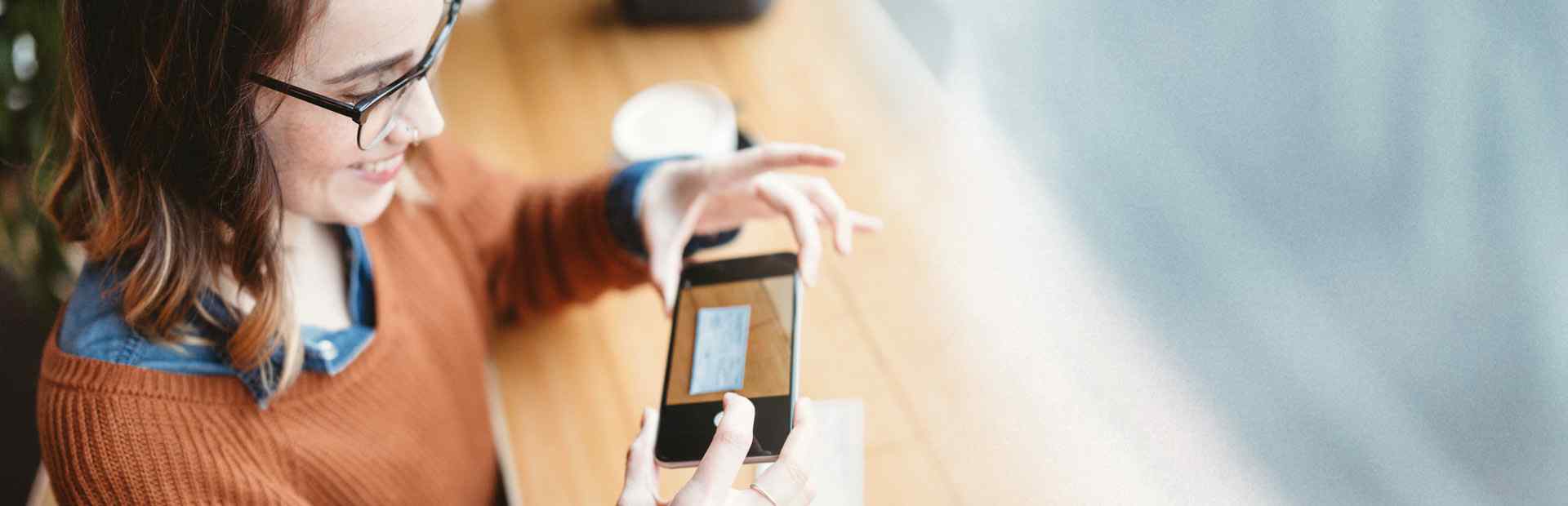
Smart Deposit
Deposit checks using your smartphone with Smart Deposit our mobile check deposit feature. It is easy as Tap. Snap. Deposit.
Or use these step-by-step instructions:
- Download the free Oklahoma Central Mobile Banking app* for iPhone or Android
- Log into your Oklahoma Central account.
- Tap the Check Deposit button. (note: first time you use Smart Deposit, will have to read and accept the user agreement).
- Select which account would like deposit check into.
- Enter amount of check.
- Use guides in the app to assist in taking a picture of the front of the check.
- Make sure back is endorsed and says "For mobile deposit at OCCU only" then repeat step 6 for the back of the check.
- Once you have verified all information is correct and pictures are legible, tap the Deposit button.
- You will then see “Success” screen where you may choose to have the confirmation number and deposit overview sent to your email.
Push Notifications
Better manage your accounts by setting up alerts to be sent directly to your smartphone.
- Download the free Oklahoma Central Mobile Banking app* for iPhone or Android
- Log into your Oklahoma Central account.
- Tap the More button.
- Scroll to the bottom an select Settings.
- Once in Settings, select Push Notifications.
- Select which alerts you would like to receive by flipping the toggle to the right.
Transfers
One-time and recurring transfers can be made from your mobile app just as in online banking.
- Download the free Oklahoma Central Mobile Banking app* for iPhone or Android
- Log into your Oklahoma Central account.
- Tap the Transfers.
- The first screen is for one-time transfers. Select Schedule at the top of the screen to set up a new recurring transfer or review existing recurring transfers.
- Enter the information requested in the appropriate boxes and tap Transfer or Schedule a transfer.
External Transfers
You can now easily transfer funds to and from your accounts at other financial institutions directly within our online and mobile banking platforms.
- Download the free Oklahoma Central Mobile Banking app* for iPhone or Android
- Log into your Oklahoma Central account.
- Tap "Move Money."
- Tap "External Transfer."
- Follow the instructions on the screen to complete your transfer.
*Our app is free, but standard rates and fees may apply from your wireless carrier. App Store is a service mark of Apple Inc. Android is a trademark of Google Inc.
Text Banking
Text Message Banking
Your balances are only a text away. Text banking makes it easy to access transactions, right from your phone. It's the fastest way to get balances—anytime, anywhere.
How to sign up:
- Log into online banking on the top left of this page
- Click Additional Services tab then Mobile Banking & Alerts
- Click the Activate button
- Enter your cell phone number and follow the prompts
Once you have completed the set up, it is as simple as texting friends!
Text the following commands to 454545:
- BAL to see your account balance
- LAST to see your last 5 transactions
- TRANS to transfer funds
- STOP to deactivate service